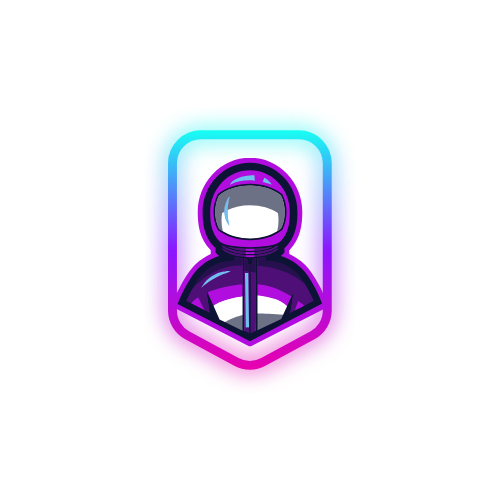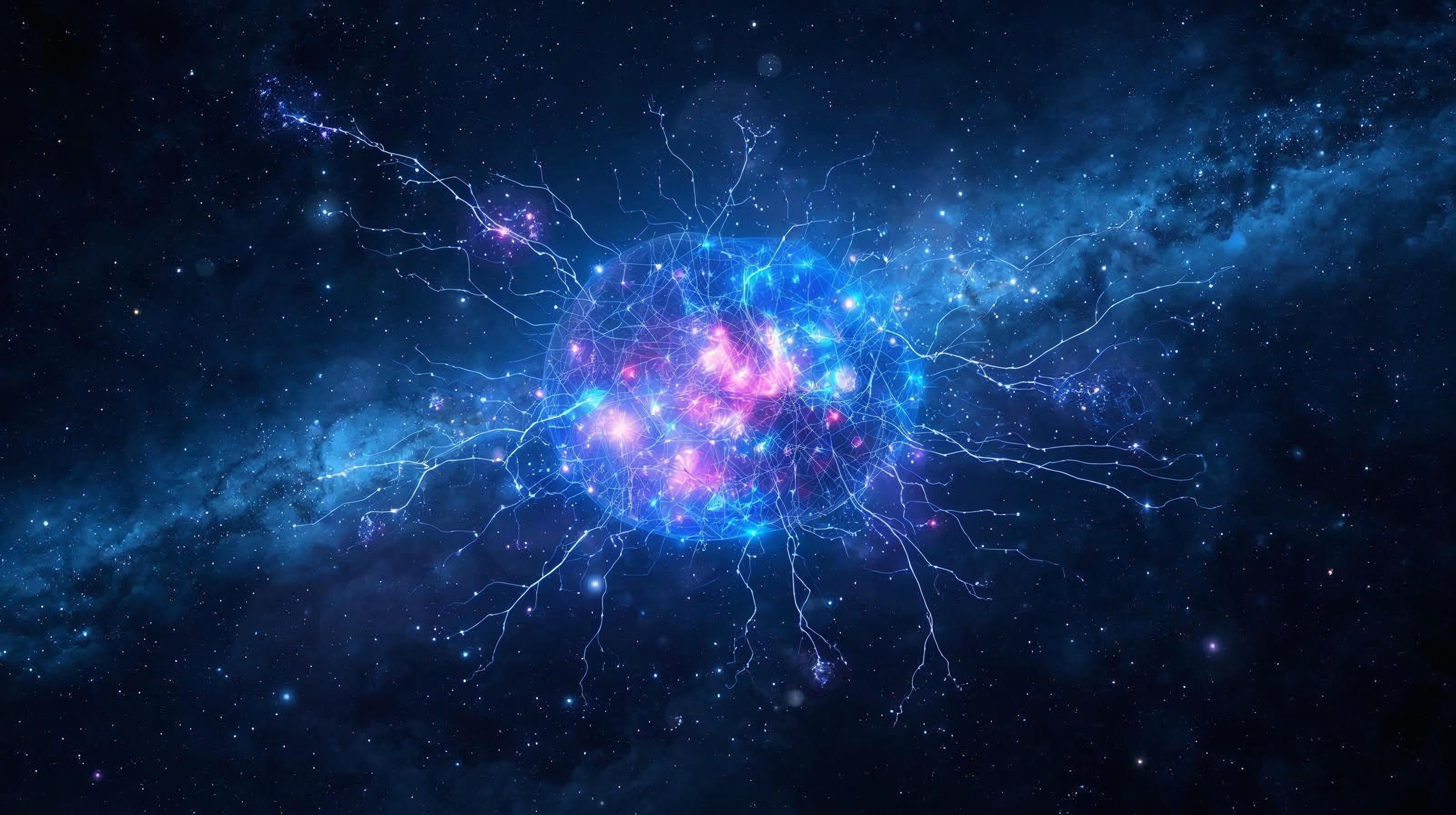From Tasks to Workflows: Turning Daily Routines into AI Automations
Most people use AI assistants for ad‑hoc prompts—quick drafts, summaries, or ideas. The real gains come when you move from one‑off tasks to automated workflows that run repeatedly with minimal effort.
This guide gives you a practical framework to turn your daily routines into automations that save time every day.
The Workflow Framework
A durable workflow has five parts:
- Trigger — what starts the workflow (time, event, keyword, status change)
- Inputs — what context the assistant needs (docs, calendar, CRM, inbox)
- Logic — the decision tree or set of rules to follow
- Actions — what the assistant does (summarize, draft, schedule, file, post)
- Output & Hand-off — where results go and how you review/approve
Design with low friction: fewer steps, clear ownership, and visible outputs.
Map Your Repetitive Tasks
Start by listing tasks you do 3+ times/week. Common candidates:
- Email triage and reply drafting
- Meeting prep and note summaries
- Weekly planning and status updates
- Research digests (industry news, competitor updates)
- Lead follow-ups and pipeline nudges
Pick 1–2 that cost the most time and have clear rules. Ship small, iterate weekly.
Example Workflow Templates
1) Inbox Zero Lite (Daily)
- Trigger: 8:30 AM on weekdays
- Inputs: Inbox messages since yesterday; labels for Priority/Later; your tone and signature
- Logic: Classify → Summarize → Draft → Queue for approval
- Actions:
- Summarize top 10 threads with status and next step
- Draft replies for simple requests; propose 2–3 bullet options for complex ones
- Flag items requiring context or decisions
- Output: One doc or DM with “Ready to send” replies + a 10‑min action list
Prompts you can reuse:
- “Classify these emails into Urgent/Important/Later and propose next actions in 1 sentence each.”
- “Draft concise replies in my voice. Use short paragraphs and bullet points.”
2) Meeting Prep + Follow-up (Per Meeting)
- Trigger: 30 minutes before events with guests
- Inputs: Agenda, last notes, related docs, attendee bios
- Logic: Build prep brief → Generate talking points → Create questions
- Actions:
- Create a 1‑page brief with goals, risks, open threads
- After the meeting, summarize notes with decisions, owners, and dates
- Output: Brief in calendar description + post‑meeting summary sent to attendees
3) Weekly Planning (Mondays)
- Trigger: Monday 9:00 AM
- Inputs: Calendar, task system, priorities, deadlines
- Logic: Time-block deep work; batch admin; reserve buffer
- Actions:
- Draft a weekly plan with 3 priorities and time blocks
- Suggest what to delegate or automate
- Output: Plan document + calendar holds for focus blocks
4) Research Digest (2–3x/Week)
- Trigger: Tuesday/Thursday 7:30 AM
- Inputs: Saved sources, newsletters, RSS, alerts
- Logic: Filter by relevance → cluster themes → highlight key quotes
- Actions: Summarize 5–10 items with links and 1‑sentence takeaways
- Output: Digest in your notes app or Slack channel
Building Your First Automation in 30 Minutes
Use this quick setup to get real results fast:
- Choose one workflow (e.g., Inbox Zero Lite)
- Write a 3–5 line SOP prompt describing the trigger, inputs, and output
- Create a reusable template (doc or note) for the output
- Run it manually for 3 days; refine prompts and labels
- Add lightweight automation (scheduled triggers, labels, or shortcuts)
Keep approvals in the loop until trust is earned. Automate after consistency.
Rules, Guardrails, and Quality Checks
- Define “done”: what a good output looks like, with examples
- Keep prompts short, specific, and consistent (store versions)
- Log edge cases and failures to improve rules
- Add privacy safeguards (redact PII, limit scope, use least privilege)
- Review all outbound communications until success rate >95%
Metrics That Matter
- Minutes saved per day (target: 30–60 minutes within 2 weeks)
- Success rate without edits (target: 80% for mature workflows)
- Turnaround time from trigger to output
- Number of manual handoffs removed
Common Pitfalls (and Fixes)
- Over‑engineering: Start with a checklist + one prompt. Automate later.
- Messy inputs: Standardize labels, folder names, and templates first.
- Hidden stakeholders: Share drafts visibly; collect feedback weekly.
- No “owner”: Assign one person to maintain each workflow.
Copy-Paste Prompt Pack
- “You are my workflow assistant. Your job is to transform this checklist into a repeatable process. Ask 3 questions to remove ambiguity, then propose a v1 workflow.”
- “Given these emails, classify, summarize, and draft replies. Use my tone: concise, friendly, direct. Output a send‑ready draft per thread.”
- “Create a weekly plan from my tasks and calendar. Propose time blocks and mark conflicts.”
- “Turn these notes into a 5‑bullet executive summary with decisions, owners, and dates.”
Make It Yours with Personal Context
The magic multiplier is context that only you have—your projects, docs, contacts, and preferences. Feed the assistant high‑signal inputs and keep them fresh. The more personal your knowledge base, the smarter and safer your workflows become.
If you’re ready to turn your routines into automations, download the app on iOS to get our best workflow templates and setup guides built in.